Separate the Administration Tool from a Web Server
- Introduction>
- Procedure>
- Install a Publication Server and Process Navigator on to the Application Server>
- Install a Browser Toolkit and a Process Library on to the Web Server>
- Install a Browser Toolkit and a Process Library on to the Application Server>
- Write a Script to transfer the files from the Application Server to the Web Server>
Introduction
In some organisations there are strict network protocol restricting connections between computers. This knowledge base article describes one such situation and how it is overcome using the Triaster Platform. The situation which this article describes is illustrated below:
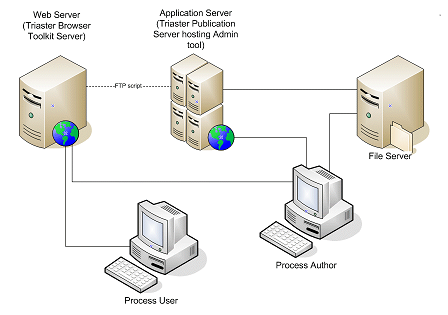
There are two issues with the above setup that make it incompatible with our standard configuration, these are:
- The Web Server cannot see the Application Server. This means that the application server, which is hosting the Triaster Publication Server, cannot write its files to the Web Server, that is hosting the Process Libraries.
- The Application Server cannot see the Web Server. This means that the Browser Toolkit hosted on the Web Server cannot queue a publication on demand, clone libraries or indeed delete libraries as it cannot write to the Publication Server Queue directory.
The solution we found was that we hosted the Browser Toolkit Administrative Tool on the Application Server and this article will outline this procedure.
Procedure
The tasks need to be completed are:
- Install a Publication Server and Process Navigator on to the Application Server
- Install a Browser Toolkit and a Process Library on to the Web Server
- Install a Browser Toolkit and a Process Library on to the Application Server
- Write a Script to transfer the files from the Application Server to the Web Server
These are described in more detail below.
Install a Publication Server and Process Navigator on to the Application Server
This is as per a normal install except that you will need to publish the ProcessLibraries content locally and the URL will be the URL of the Web Server.
Install a Browser Toolkit and a Process Library on to the Web Server
This is almost as per a normal installation. There is no need to configure this Process Library as it will be configured on the Publication Server. Please note that the Process Library needs to be installed in to the same folder as the Browser Toolkit.
Install a Browser Toolkit and a Process Library on to the Application Server
This is slightly different to a normal installation. The Browser Toolkit installation is as per usual, also please note that the Process Library needs to be installed in to the same folder as the Browser Toolkit and these further instructions should be implemented within the installation structure:
There are 3 types of files that need to change in the Application Servers "ProcessLibraries" folder, these are the "Libraries.xml" and the "Frames Config.xml" contained within the "ProcessLibraries" root folder, and the frames.html in each Sites "Tools/Admin" folder. Details of these are as shown below.
| File | Setting | Value |
| Frames Config.xml | Each Sites "nav.html" or "top" frame path (A Site is described as a stage here) | This needs to point to the nav.html on the Web Server. |
| Frames Config.xml | Each sites "disclaimer.html" or "disclaimer" frame path. | This needs to point to the disclaimer.html on the Web Server. |
| Libraries.xml | Each Library and Site's HomeUrl | This needs to be pointing to the Library/Site root folder using the Web Server URL |
| Libraries.xml | All other URLs | These need to point to the Publication Server URL |
| frames.html | window.location | This needs to point to the Publication Server's Admin tool Frames.aspx file, the argument passed should remain as it is. |
Write a Script to transfer the files from the Application Server to the Web Server
Now while the Application and Web Server cannot see each other there does need to be a computer that can see them both that can transfer the published content. This content can therefore be transferred using an xcopy, a robocopy or possibly even using FTP protocol. This would need to be run as a scheduled task every time you would want the library content updated.
An example of an xcopy script is shown below:
xcopy "\\PublicationServer\Triaster\ProcessLibraries" "\\WebServer\triaster\ProcessLibraries" /i /s /d /y